Overview
The Contract Cloud dashboard is your window into your contract inventory and past performance library. It has multiple views and filters to choose from, giving you great flexibility into your data and how you view it.
Views
To change views within the Contract Cloud dashboard/Contract Inventory, use the view selector in the top right of the dashboard page.
.png)
By default, the Contract Inventory is displayed in the Expandable View. This view provides you with the ability to quickly visualize the relationships between your contracts and task orders. The arrow indicator on the left of a contract (when illuminated) will allow you to expand and collapse contracts and their associated task orders. All task orders will appear underneath the parent contract, as shown in the screenshot below.

The Table View shows your entire contract inventory within a single table. This will not display any associations between contracts.
Rows View will display your contracts within cards and provide key details, including a short description of the contract.
The Gantt view will display your period of performance start and end dates visually within a horizontally oriented calendar.
You can customize your views through the Customize Columns drop down menu. This will allow you to hide/un-hide certain columns, re-order your columns, and reset to the default order if you need.
.png)
You can filter and sort using the Filter and Tier options, located on the left side of the table. GovDash offers a wide range of filters, and the tier option will allow you to filter out any contracts that are missing documentation.
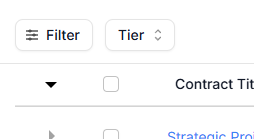
Dash and Search
Within the Contract Cloud dashboard, you can use Dash to find information about your entire past performance library of contracts and documents. To access the assistant, click the blue circle icon in the bottom right of the inventory page.

Using the assistant, you can ask GovDash questions about anything within your contract inventory, and GovDash will be able to provide you detailed answers about capabilities, dates, details within documents, and more.
Learn More about Dash
To learn more about the Dash and how to best utilize it within GovDash, see our guides here.
Using the search bar at the top of GovDash, you can quickly search by keyword to filter your contract inventory list.
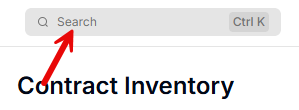
Exports
If you would like to export your contract inventory list within GovDash, you can click Export to download your list in either XLSX or CSV. These exports will respect the assigned filters and sorting you have set, so you will only export what you’re expecting to see!
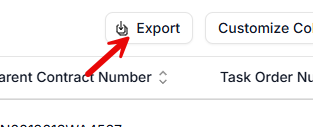
FAQ
What is the Contract Cloud dashboard?
The Contract Cloud dashboard provides an overview of your contract inventory and past performance library, offering multiple views and filters for data flexibility.
How can I change the view in the Contract Cloud dashboard?
You can change views by using the view selector located in the top right corner of the dashboard page.
What are the different views available in the Contract Cloud dashboard?
The available views include Task Order View, Table View, and Card View, each providing different ways to visualize your contract inventory.
Can I customize the columns in the Contract Cloud dashboard?
Yes, you can customize your views through the Customize Columns drop-down menu to hide/un-hide columns, re-order them, and reset to the default order.
Is there a way to filter and sort contracts in the dashboard?
Yes, you can filter and sort contracts using the Filter and Tier options located on the left side of the table, above the Contract Title.
What is the Award Assistant in the Contract Cloud dashboard?
The Award Assistant is a feature that allows you to find information about your past performance library of contracts and documents by asking GovDash questions.
Can I export my contract inventory list?
Yes, you can export your contract inventory list in either XLSX or CSV format, and the exports will respect the filters and sorting you have set.
Does the dashboard allow searching by keywords?
Yes, you can use the search bar at the top of GovDash to quickly search your contract inventory list by keyword.