Overview
The Contract Cloud serves as a single source of truth that informs all aspects of content generation and pipeline management. GovDash analyzes contract documents to create a detailed past performance record, automatically connecting new documents to existing records as they are uploaded. This comprehensive record goes beyond the PWS, including status reports, deliverables, resumes, CPARS, metrics, and more, ensuring that all relevant information is seamlessly integrated and accessible.
Ensure You Have...
For each contract within GovDash, it's best to have a combination following documents uploaded to each contract record if you have them available. Required documents are in bold:
Main contract document
Performance Work Statement/Statement of Work
Award Specific Past Performance Write-ups
Status Reports
Deliverables
CPARS
The more information that GovDash has about your contract and the work you performed, the better we'll be able to write to those capabilities in your future proposals, and the better we can match opportunities to your team based on your past performance!
Important - Contract Requirements
Your contracts within GovDash must at least contain the main contract document and PWS/SOW in order to use it as past performance, as without these documents, we cannot create compliant past performance narratives.
Uploading Your Contracts
To start uploading your contracts and past performances to the Contract Cloud, click the Contract button on the left hand side of GovDash.
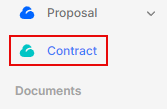
Once inside, click the Add New Contract button in the top right corner to begin adding your contracts to GovDash.
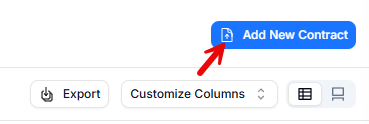
Add a title for your award.
Next, upload your main contract document, which should contain the main contract data (contract number, period of performance dates, contract value, etc.), and click Next once you have uploaded your file.
You may upload your contract files from your local computer, from your Data Library, or from SharePoint during each step.
Upload your statement of work/performance work statement document, which describes the specific requirements, deliverables, and task areas to be completed under this contract. Click Next once you have uploaded your file.
Finally, add any supporting contract documents that will provide GovDash with additional context of the award, such as modifications, MSRs, CPARs, etc. Click Create Contract to finish contract creation.
Your new award will be displayed at the top of the list, and GovDash will begin processing your documents. If any changes from the uploaded modifications are detected, GovDash will surface these as suggested edits. To learn more about managing your contract inventory, including suggested edits, please see our support article here.
Important - Contract Requirements
Uploading the main contract and PWS/SOW for each contract in your inventory will give you the best results in GovDash when it comes to our ability to write accurate and thorough past performance narratives in your proposals.
These documents are required in order to select the contract as past performance within proposals, as without them, we cannot create compliant past performance narratives.
File Formats
GovDash supports a wide range of file formats for uploading your data and documents. You can confidently upload common file types such as PDF (.pdf), Word documents (.doc, .docx), Excel spreadsheets (.xls, .xlsx), CSV files (.csv), and more.
Whether your file is a PDF or a Word document, GovDash treats both formats equivalently for document handling and processing. There’s no need to convert between file types, simply upload what you have, and we’ll take care of the rest.
For PowerPoint (.ppt, .pptx) file formats, we will extract text from slides, but will not process images.
For image file formats (.png, .jpeg, .tif, etc.) we are able to extract clear text, but not utilize any of the actual image.
If you have questions about a specific file format or run into issues uploading, please contact our support team.
FAQ
What is the Contract Cloud?
The Contract Cloud serves as a single source of truth for content generation and pipeline management, analyzing contract documents to create a detailed past performance record.
How do I upload my contracts to the Contract Cloud?
To upload contracts, click the Contract button on the left side of GovDash, then click the Add New Contract button in the top right corner.
Can I upload multiple contracts at once/bulk upload my contracts?
No, contracts must be uploaded one contract at a time, we do not currently support bulk contract uploads.
What documents are required for uploading a contract?
You must upload at least the main contract document and the PWS/SOW to use the contract as past performance within proposals.
Is it possible to create a contract record without documents?
No. Contract records must have at least the main contract document in order to be created within GovDash.