Annotated Outline
The Outline tab provides you with all of the tools you need to build your outline, provide relevant past performance selections, key personnel, and Focus Documents to your proposal. With robust section controls that give you the ability to define section types, writing modes, and create writing plans, GovDash gives you the flexibility to craft a compliant and compelling proposal in a fraction of the time.
.png)
Section Controls
At a glance, GovDash provides controls right within your outline to control the order of sections, section types, page limits, and more.
.png)
By clicking on the name of a section, you unlock the ability to create writing plans, adjust instructions and task areas assigned to the section, upload contextual Focus Documents to a specific section, and more.
.png)
Section Content Editor
Once your proposal has been generated (or individual sections have been generated), you are able to see the generated content for your proposal right within GovDash. As an indicator for which sections you will be able to see content for, check the Status column for the .png) status
status
.png)
Your team can collaborate and edit proposal content here using the rich text editor, and once you download the proposal, those content changes will be present in your downloaded proposal.
Section Types
Section types directly influence the way GovDash will structure and write the section content. GovDash will automatically determine these while generating your outline, but we recommend double checking to make sure these align with the section’s theme and purpose. Using the tabs below, you can see what section type is best to use in what scenario, as well as an example of what it will look like.
Section Type | Description/When To Use | Generated Example (Click to Enlarge) |
|---|---|---|
Volume | Description: Designates the start of a volume When to use: At the beginning of a volume. This controls your ability to download the individual volume in our By Volume download section. |
|
Cover Page | Description: Creates a cover page. When to use: Some solicitations require specific information to be included on a Cover Page. This is when you would use the Cover Page Section Type in GovDash. In cases where the required information is not part of your standard template, GovDash facilitates compliance by identifying the necessary details and labeling them as Cover Page content, allowing you to provide the required information seamlessly. |
|
Table of Contents | Description: Generate a table of contents. When to use: If a table of contents was not generated in your initial outline, you can insert this section. |
|
Glossary | Description: Generate a full list of acronyms used within the proposal. When to use: If you’d like GovDash to automatically generate a list of acronyms that were used, along with their definitions, you can insert this section. |
|
Section Type | Description/When To Use | Generated Example (Click to Enlarge) |
|---|---|---|
Labor Category Table | Description/When to use: Creates a table of labor categories which relates key personnel experience to labor category requirements. |
|
Emphasize Key Personnel | Description: The Emphasize Key Personnel section type focuses primarily on the resumes and qualifications of the selected key personnel. When to use: This section is ideal for addressing solicitation requirements that prioritize highlighting the expertise, experience, and roles of key team members. |
|
Key Personnel Resume | Description/When to use: Generates a resume of selected key personnel within the section that details their LCAT experience and match status. |
|
Section Type | Description/When To Use | Generated Example (Click to Enlarge) |
|---|---|---|
Past Performances | Description: This section type sets up the overall layout for your past performance section. It acts as a container for each individual past performance you’ll include. When to use: Use this section type to set up your past performance section overall. See our guide here for more information on this. | N/A |
Past Performance - Title | Description: This section type will insert the title of your selected past performance into the outline. When to use: This is already included in Past Performances section types and does not need to be used on its own. |
|
Past Performance - Narrative | Description: A narrative section that utilizes the past performance(s) attached to the section. When to use: Sections that need to address instruction and PWS requirements. Utilizes language types for additional control over the writing style. |
|
Past Performance - Form Field | Description: Generate a concise and short answer response typically for form fields (e.g. award value, teaming partner names, etc.) or short answer questions (e.g. YES/NO responses, or a few sentence responses). When to use: If the section contains fields that need to be filled out within a form (award values, specific values, specific names, etc.), yes or no responses, etc. |
|
Past Performance - Relevance to Task Areas | Description: A narrative-like section that aligns the task areas in the PWS to the work performed in the selected past performance. When to use: Sections that need to align the capabilities/past performance to task areas in the PWS. |
|
Past Performance - Contract Information Table | Description: A table that displays contract information for the selected past performance(s). When to use: When a contract table is required to show contract values such as titles, recipient names, award values, contract types, etc. |
|
Section Type | Description/When To Use | Generated Example (Click to Enlarge) |
|---|---|---|
Form | Description: Prompts you to fill out and attach a form. When to use: GovDash identifies the form and provides a reminder to ensure that it is attached appropriately as part of your final submission. However, it does not complete the form for you. You are responsible for filling out the form based on the solicitation's requirements and inserting it where indicated. |
|
Form Field | Description: Generate a concise and short answer response typically for form fields (e.g. UEI, DUNS Number, addresses, etc) or short answer questions (e.g. YES/NO responses, or a few sentence responses). When to use: If the section contains fields that need to be filled out (like company details, UEID, CAGE code, etc.), yes or no responses, etc. |
|
Section Type | Description/When To Use | Generated Example (Click to Enlarge) |
|---|---|---|
Narrative | Description: Generate a narrative response to address ITO and PWS/SOW citations. This is the most common content type. When to use: Sections that need to address task areas and instructions, such as technical volumes, pricing sections, capabilities, etc. | |
Cover Letter | Description: Creates a cover letter. When to use: In some situations, solicitations may require a cover letter and request specific information in that letter. Using the Cover Letter Section Type creates a cover letter. |
|
Corporate Experience | Description: Generates a corporate experience narrative using selected past performances. When to use: When the solicitation requires you to detail corporate experience. |
|
Language Types
Language Types allow you to directly influence the verbiage and tone GovDash within Narrative Section Types. Highlighted below are our available language types and best practices on when to utilize them.
Language Type | Description | When to Use |
|---|---|---|
Plain Language | Answers plainly. Commonly used in "Executive Summaries" and pricing sections. | When you want to convey information in a clear, direct manner. |
Technical Approach | Writes content as if this section belonged to a "Technical Proposal Volume". | When you want to convey precise and detailed information. This combination is ideal for presenting complex concepts or technical details, ensuring clarity and accuracy while maintaining a professional tone. |
Capability to Perform Task Areas | Write content using your capabilities, with less technical detail. | When you want to effectively convey your company's capabilities to perform specific tasks outlined in the Scope of Work with less technical detail. This is ideal for providing a high-level overview of your expertise, focusing on the value your company delivers without delving into intricate technical details. |
Sources
Within each section, after generating your proposal, you can view how your Contract Cloud, Data Library, and Focus Documents were used when generating the content of the section by clicking the View sources button in the top right of the section editor.
.png)
Within the Citations tab, you can view how GovDash generated specific content that shows within the section content viewer, mapped to a specific number. By clicking the drop down View how source content is being used, you can see the logical reasoning GovDash used when generating said content.
Within the Sources tab, GovDash will display all of the documents that were used to generate the content within the section, giving you key insight into how your data is used. You can click on any document to go directly to that document within GovDash.
.png)
Instruction, Task Area, and Evaluation Criteria Citations
When GovDash analyzes your solicitation package, shreds your documents, and creates your outline, it also maps instructions and evaluation criteria from the main instructional document (like the RFP, RFI, etc.) and task areas from the PWS to relevant sections automatically to ensure that your proposal content will be compliant.
You can change these citations at any time by clicking the Modify Citations button found within the section editor of any section of the outline.
GovDash can automatically search for relevant instructions, evaluation criteria, and task areas by using the Auto-Cite button. This is especially helpful when creating new sections, as GovDash can do the work for you, saving you time.
.png)
Citations Editor
After clicking on Modify Citations, you’ll be brought to the citations selection screen, you can add (1), edit, or remove (2) any cited instructions or task areas that GovDash had selected. By hovering over a citation (3), you can also view where it was pulled from directly from the document on the right. Citations are also broken out and grouped by the document they were extracted from.
From the document drop down (4), you can freely select any document from your solicitation package.
You can also easily switch between sections/subsections using the outline section list (5) on the far left.
.png)
Adding Citations
To add citations, click the arrow icon in the top left of the document viewer, and choose one of the Highlighters to add citations from that category by clicking within any of the solicitation package documents.
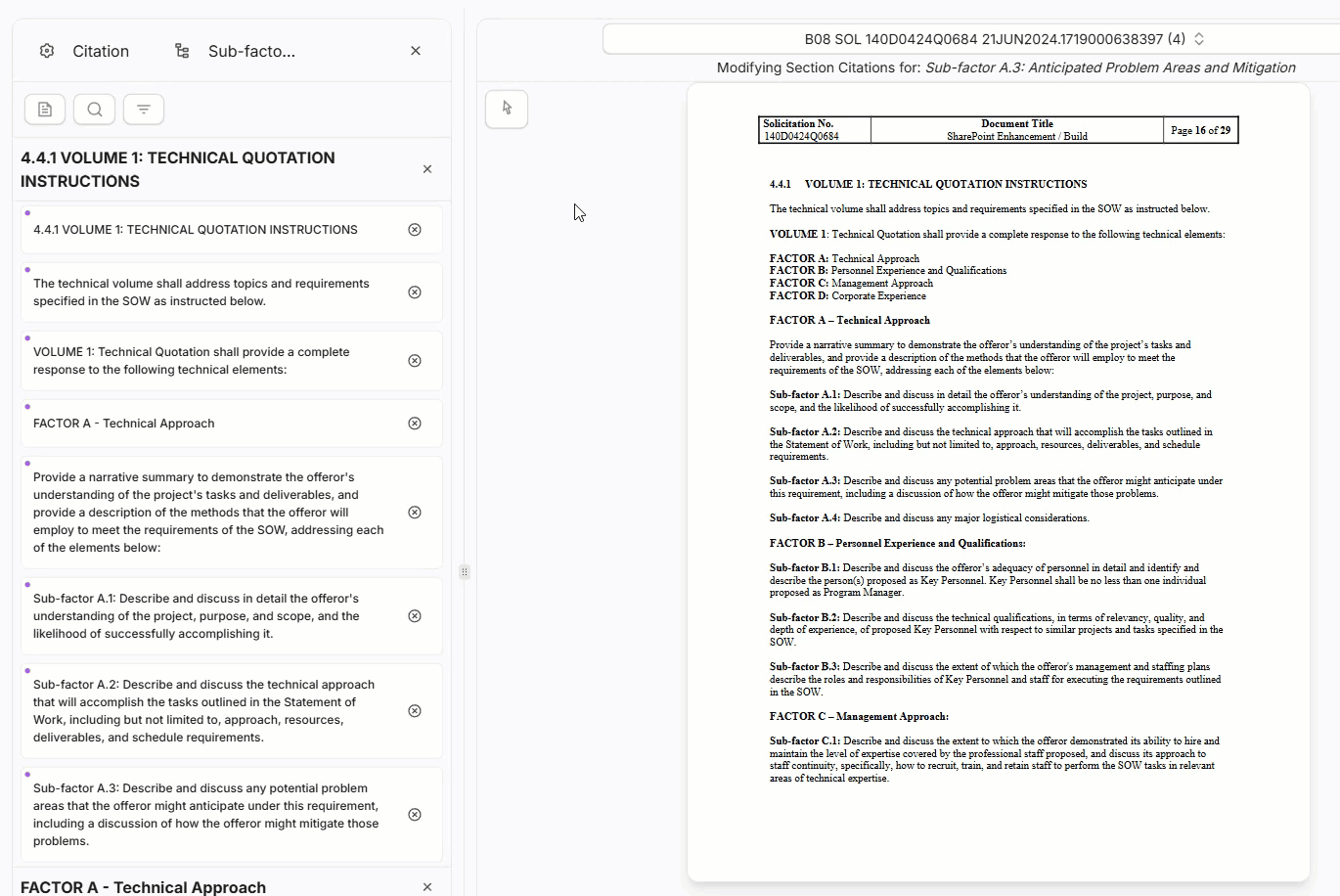
Removing Citations
Removing citations can be done either from the list of citations on the left, using the either the heading level or sentence level controls, or by using the Eraser from the Highlighters menu shown above. With the Eraser, you can click within the document to remove citations.
.png)
Does this affect my compliance matrix?
Yes! Any changes made to the citations within the citations editor (whether adding or removing) will adjust your compliance matrix. To learn more about the compliance matrix in GovDash, check out our support article here.
Page Limits and Page Targets
The Page Limit for a section is the government-mandated maximum number of pages that can be produced for the section when the proposal is generated. GovDash will never go above this set number within a section when generating the proposal.
The Page Target for a section will dictate how much content is produced for the section when the proposal is generated. GovDash will attempt to write content that is as close to this set number of pages as possible.
Writing Plans
The Writing Plan section is where you can provide GovDash with specific instructions on how you’d like the section written, key points you’d like included, strengths for GovDash write to, and more.
You can think of GovDash as your proposal manager, and the Writing Plan as your to-do list for the way you want the section written. These are best handled in bullet points, but you can provide instructions in narrative form as well.
By providing GovDash with context and direction, your proposal content will be better informed by what makes your team best suited for the solicitation.
Focus Documents
Focus Documents are supplementary materials like partner capabilities, technical specs, customer needs, notes, etc. that help tell the story of why your team is the best fit for the job. Unlike solicitation documents (which are static and customer-defined), Focus Documents are where you highlight your strengths, provide context, and give insights that can help tailor your response to stand out.
After clicking on a section within your outline and scrolling to the bottom of the section editor, you can select or upload Focus Documents that apply to the section they’re uploaded to. These documents will not be utilized as context for any other sections beyond the section that they’re uploaded to!
.png)
Solution Attachments
You can provide GovDash with additional context within our Solution tab under the Capture Plan on the left of your proposal view, which is where you can detail your approach, solution, customer needs, risks, and more. Click here to learn more about the Solution tab and how to upload additional documents to these questions.
.png)
Managing Sections and Subsections
Within the outline editor, you can quickly create new sections, subsections, and change their order.
You can freely move any section or subsection by clicking and dragging anywhere on the section itself.
To create a new section, click the New Section button in the top right of the outline editor. This will create a new section at the top of your outline that you can rename and reorder.
.png)
You can create new subsections under any section by either clicking and dragging a section onto another section (or subsection), or clicking the actions menu to the right of the section, and selecting New Subsection from the menu.
.png)
Deleting sections can be done through this menu, or by clicking the boxes to the left of your sections and clicking the red trash can icon in the black bar that appears.
.png)
Section Number Heading Preview
By enabling the TOC Preview toggle within the More drop down in your outline, you can preview the outline structure by numbered heading levels.
.png)
Does this affect my downloaded proposal?
The preview toggle within the outline does not impact your downloaded proposal. This is a visual preview within GovDash and will not change the numbering structure you may have within your company template. It will not override any custom settings you have within your template.
Undo/Redo
Using the undo/redo arrows located at the top of your outline, you can undo and redo certain actions taken within your outline. These actions include:
Creating new sections/subsections
Deleting/bulk deleting sections
Moving the order of sections
Modifying the sections such as changing the name, page limit/target, section type, review status, language type (doesn't include reviewers or selected instruction/task area citations)
Bulk modifying page target, section type, and language type
.png)
Utilizing Dash for Outline Editing and Insights
Using Dash within your outline allows you to get deeper insights into your outline sections, compliance requirements, creating and editing outline sections, and more.
Simply open Dash within your outline and you can begin asking Dash questions like:
Add a Table of Contents section under Volume I
Perform a compliance crosswalk of my outline and highlight any missing sections
Adjust the page target of [Section Name Here] to 5
Remove all Glossary sections from my outline
Dash is able to review the solicitation package to do tasks like double checking your outline, answering questions about why specific sections were included, and explaining the structure and requirements. You can speak to Dash like you would a teammate!
When asking Dash to make specific changes to your outline, you’ll be able to confirm and verify the change before it’s actually made.
Visual indicators make every change traceable:
Green: New sections
Yellow: Edited sections
Cyan: Moved (while retaining all citations and changes made to the section) sections
Violet: Copied (while retaining all citations and changes made to the section) sections
Red: Deleted sections
.png)
Bulk/Quick Actions
When selecting sections within your outline, you can utilize the Bulk/Quick Actions within the black bar at the bottom of the outline page to quickly set page targets, section types, language types, and more with the click of a button. This greatly speeds up outline adjustments without having to go through section-by-section.
.png)
Regenerating Sections
Once you’ve generated your proposal for the first time, you can freely regenerate individual sections. The main benefit here is that you can iterate on individual sections, upload additional Focus Documents, adjust the Writing Plan, and then see those improvements all within the section editor, all while keeping the sections you don’t want to change the same.
.png)
You can also regenerate multiple sections at once using the checkboxes within the outline. Once you’ve made your selection, click the .png) button in the black box that appears towards the bottom of the page.
button in the black box that appears towards the bottom of the page.
.png)
Downloading Your Outline
To download your annotated outline, simply click the Download Outline button on the Outline tab. This will provide you with options to choose which details of your outline you’d like to include in your download, including:
Instructions/Writing Plan
Assigned Reviewers
Set page limits
Cited Instructions
Cited Task Areas
.png)
Reprocessing Your Outline
If you would like GovDash to reprocess your outline at any time (either due to adding or removing solicitation package documents, or adjusting document types), click the Re-process Outline button in the Solicitation tab of your proposal, under the Solicitation Package area to start the process.
.png)
Please Note
Re-processing your outline will overwrite your existing outline, as well as writing plans.
.png)
.png)
.png)
.png)
.png)
.png)
.png)
.png)
.png)
.png)
.png)
.png)
.png)
.png)
.png)
.png)